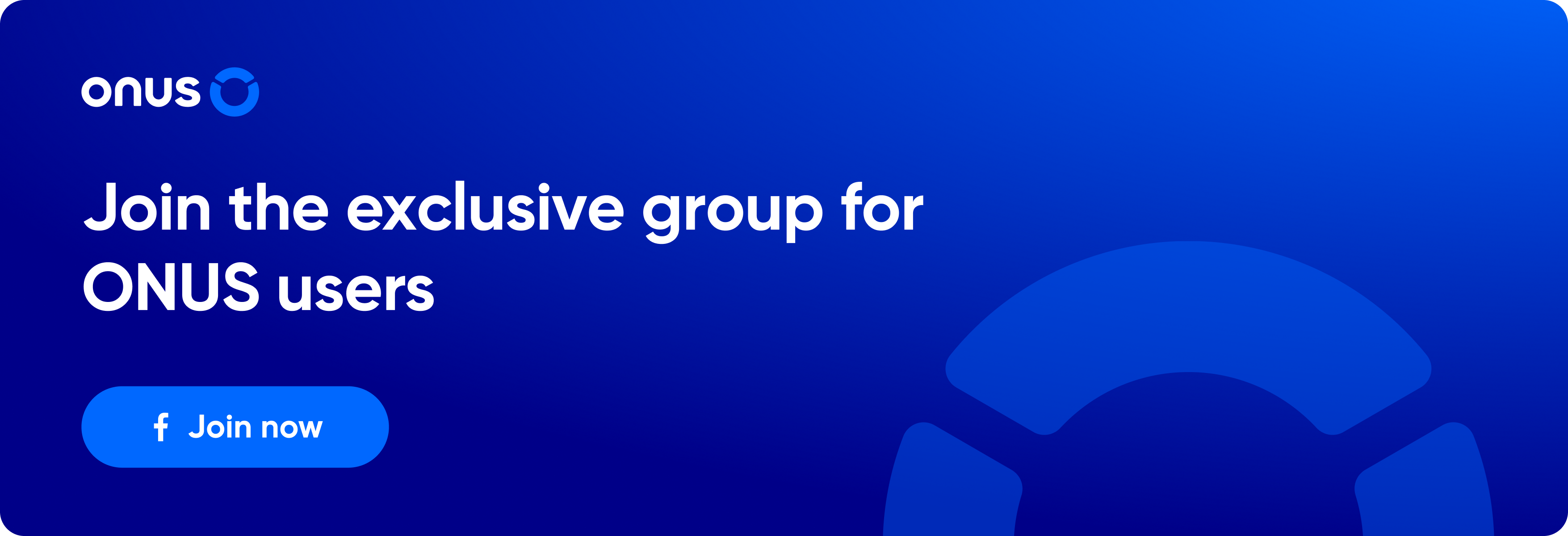E-Voucher is an electronic voucher for users on the ONUS application, used online to exchange, offset against the price of products and services available on the platform at the rate of 1 E-Voucher equivalent to 1 unit of the selling price of products and services.
E-Voucher is not exchangeable for cash.
Create E-vouchers
- On the home screen, select More in the Features section
- Choose E-voucher
- Click the icon (upper right corner) to create a new E-voucher
- The screen displays a list of assets that can be used to develop an E-voucher on ONUS. Select the property you want to create an E-voucher with
- Enter the number of E-vouchers you wish to make, as well as the value for each of them
- Click Create E-voucher and verify OTP to complete
View and share created E-voucher
- After successfully creating the E-voucher, click on the E-voucher feature to view the created E-voucher.
- Select the E-voucher you want to reward/share, copy the code or send the QR code to the recipient.
The receiver can also scan the QR code of the E-voucher shown on the screen to redeem the E-voucher.
Redeem E-vouchers
- On the home screen, choose More in the Features section
- Select E-voucher
- Redeem e-voucher
To continue, you can do 1 of 2 methods,
- Redeem via Voucher code
You click to Enter the e-voucher code, enter the code and confirm.
The E-Voucher code to enter will have the form: 0000-0000-0000-0000-0000 (the digits will be random)
- Scan the QR code
Make sure the code fits within the middle frame on the screen when you use your phone’s camera to scan, and the app will automatically check and redeem the voucher.